How to scorekeep for tournaments or leagues
This guide will walk you through the process of scoring for tournaments or leagues using the Compusport application. Follow these instructions to efficiently keep track of scores or wins.
On the Compusport app:
1. Find your league or tournament
Find your league or tournament. If you said yes to your player profile, they should be available at the top in current leagues or tournaments. If not, click on Leagues or Tournaments to find your league.
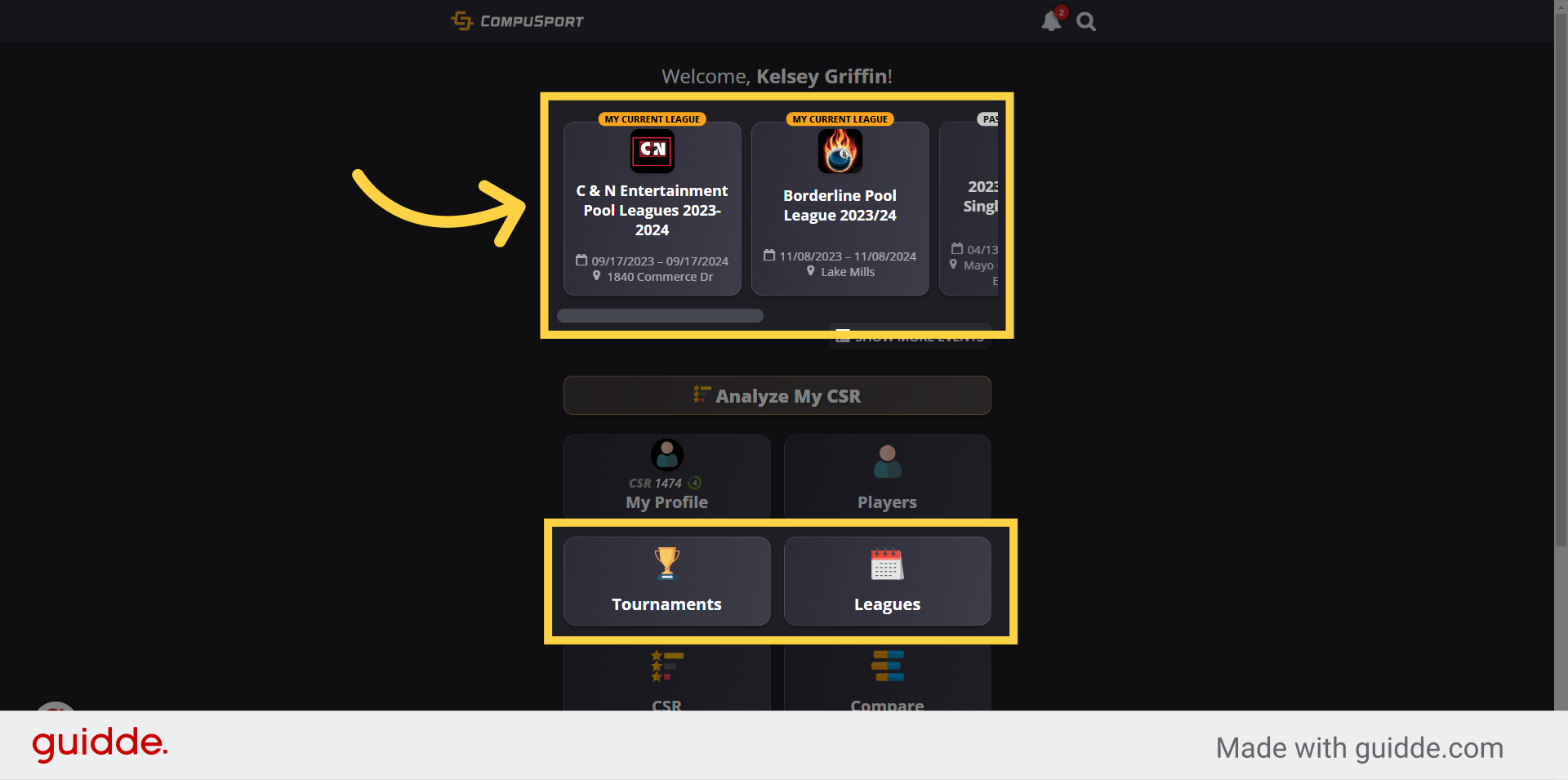
2. Click on your league or tournament
Select your league or tournament
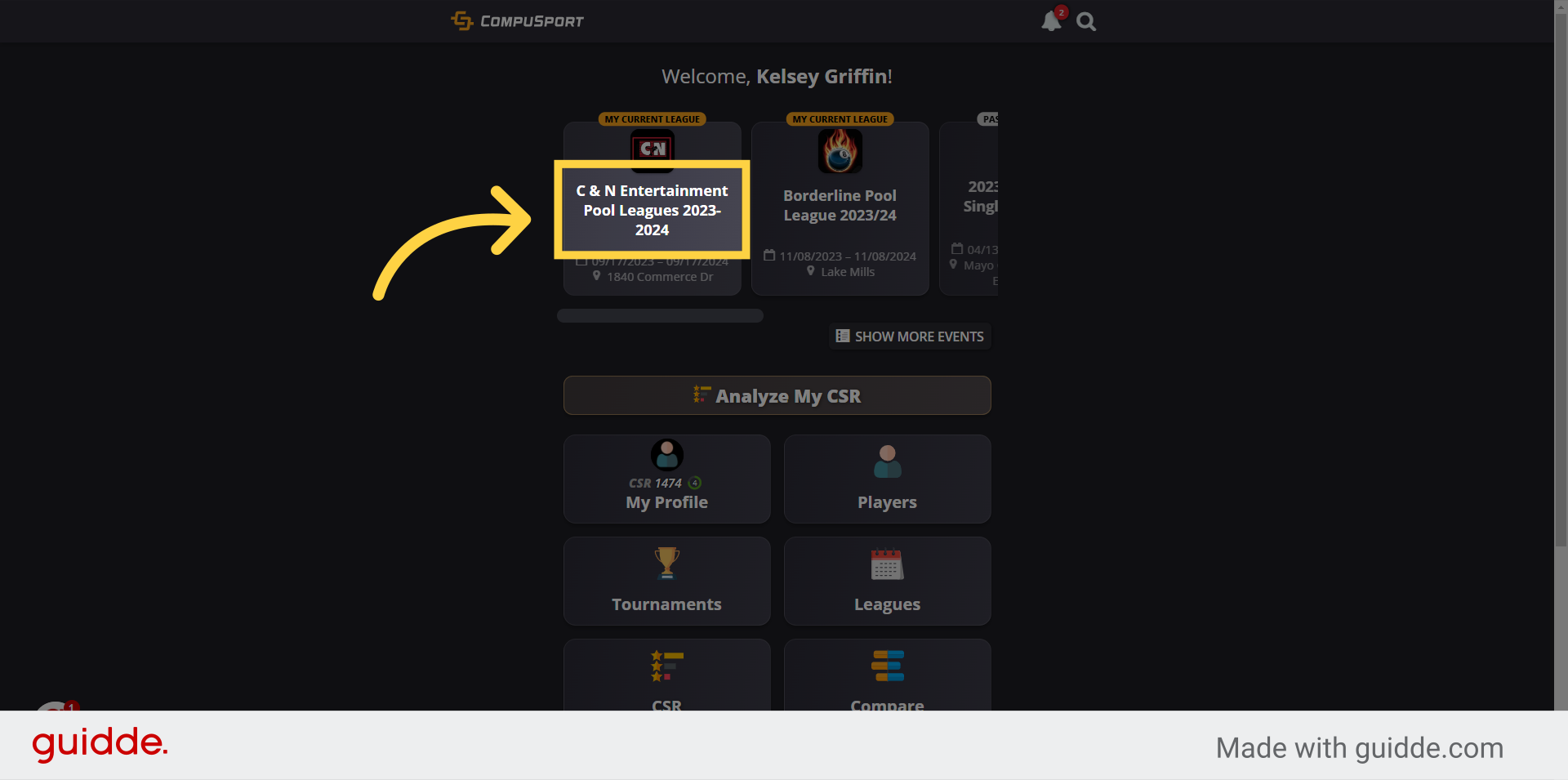
3. Click "ENTER SCORE"
Find your next match under My Matches. Click on "ENTER SCORE" button.
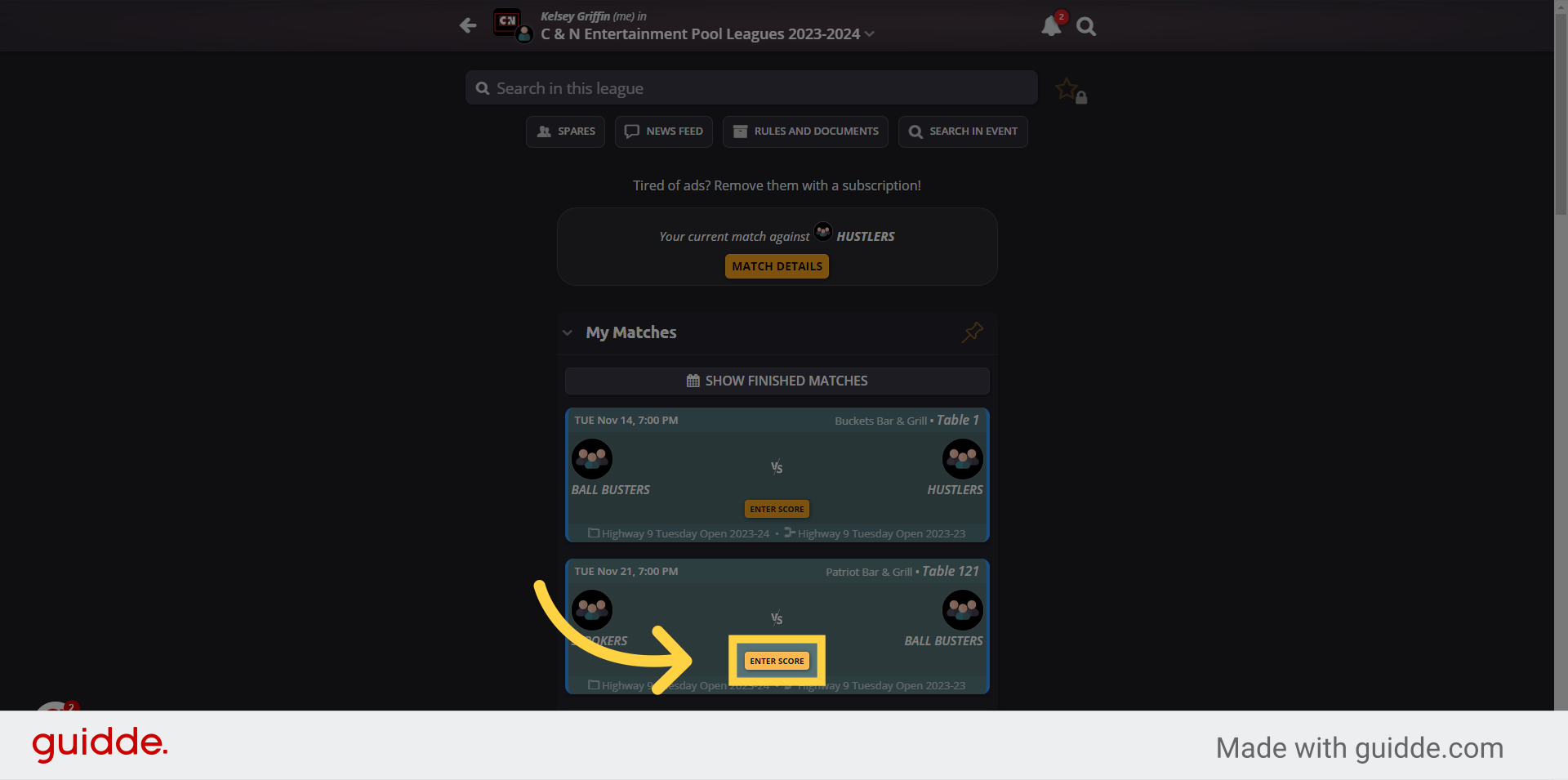
4. Click "ENTER SCORE"
This page has match details. Click on the "ENTER SCORE" button again.
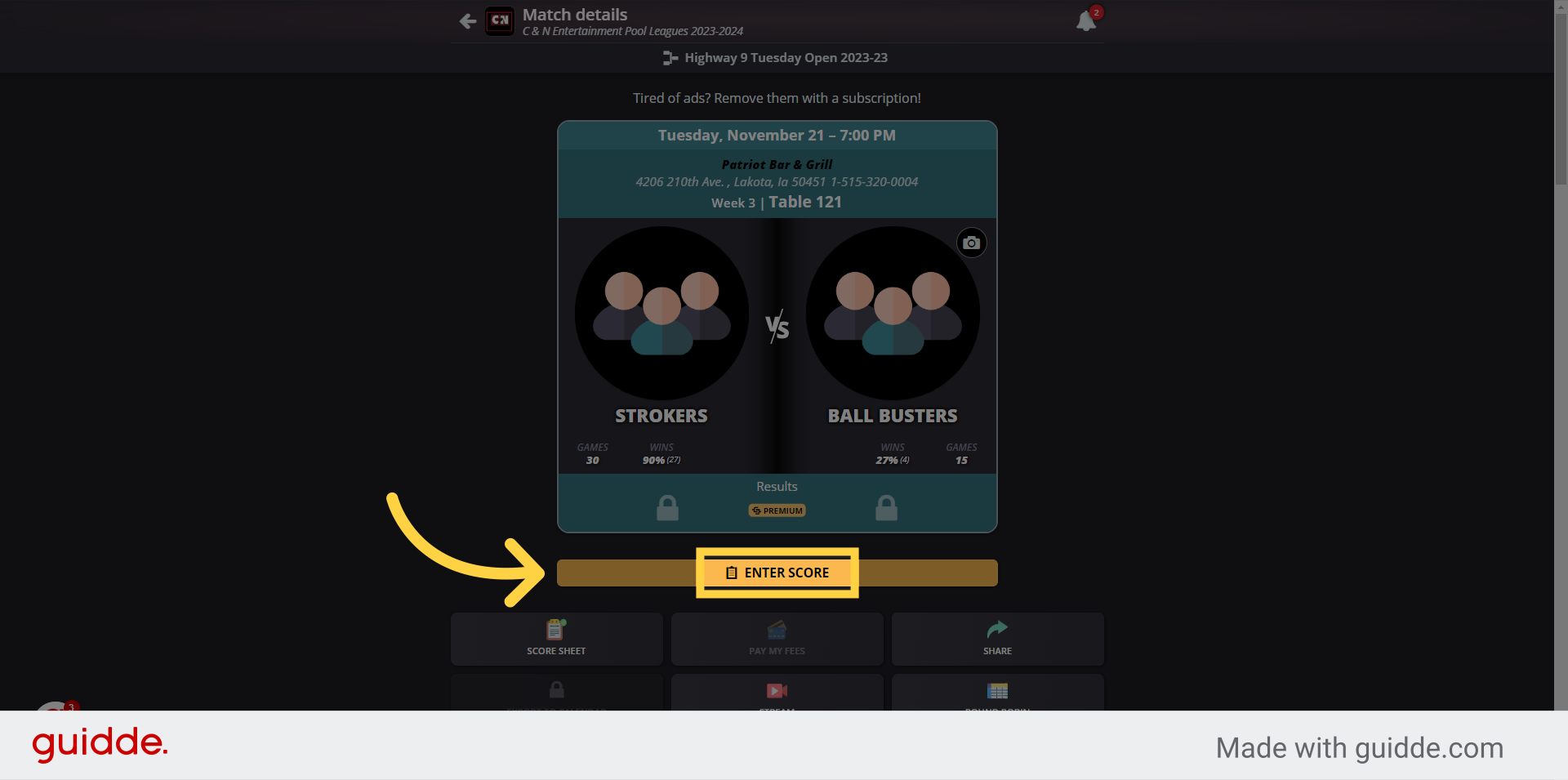
5. Enter players
Enter the players, if applicable.
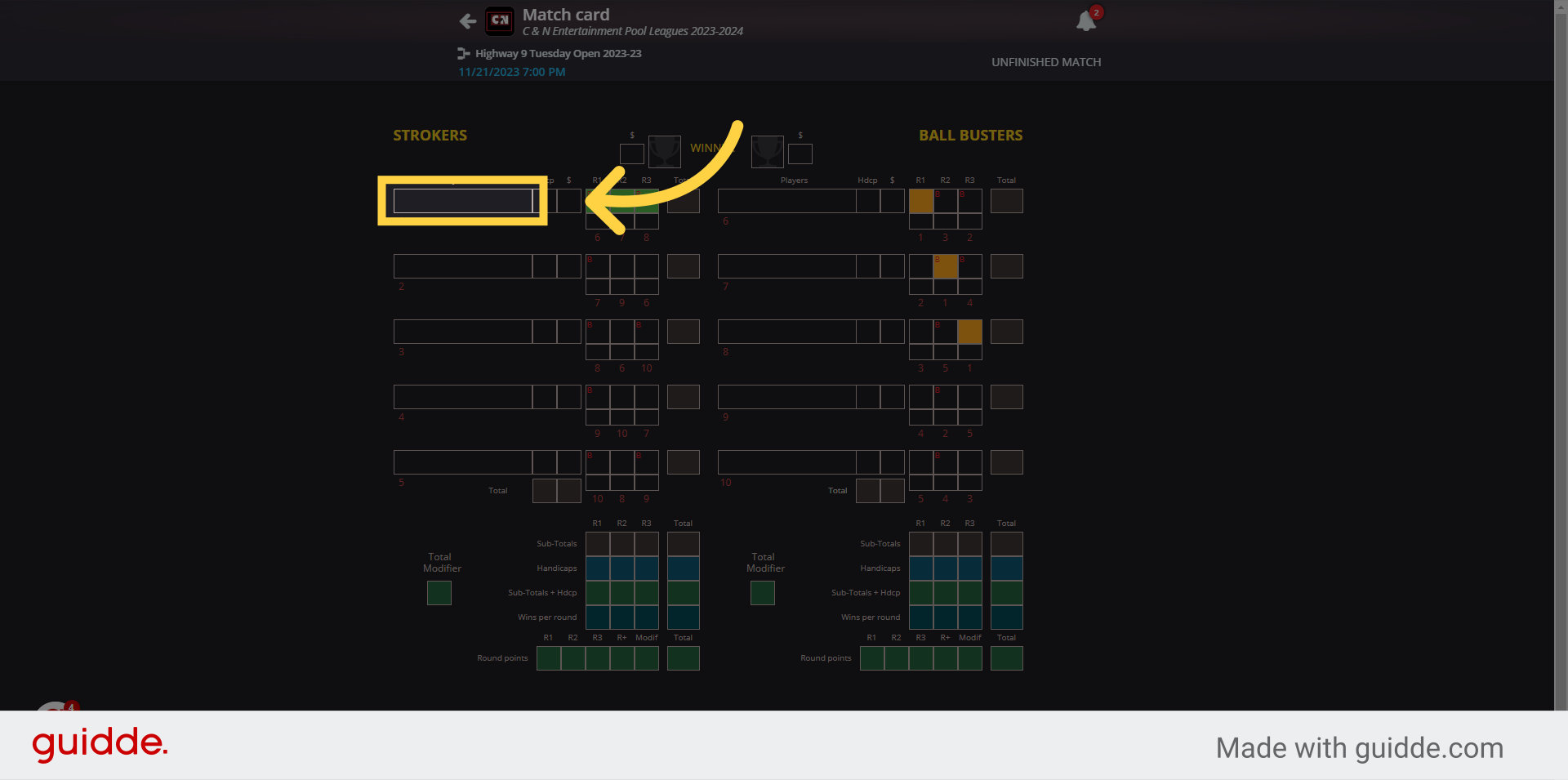
6. Click here
Enter the points or wins, depending on the settings, set by the league manager or tournament director. Depending on settings, you can also enter the loser's points and it will autofill the winner's points.
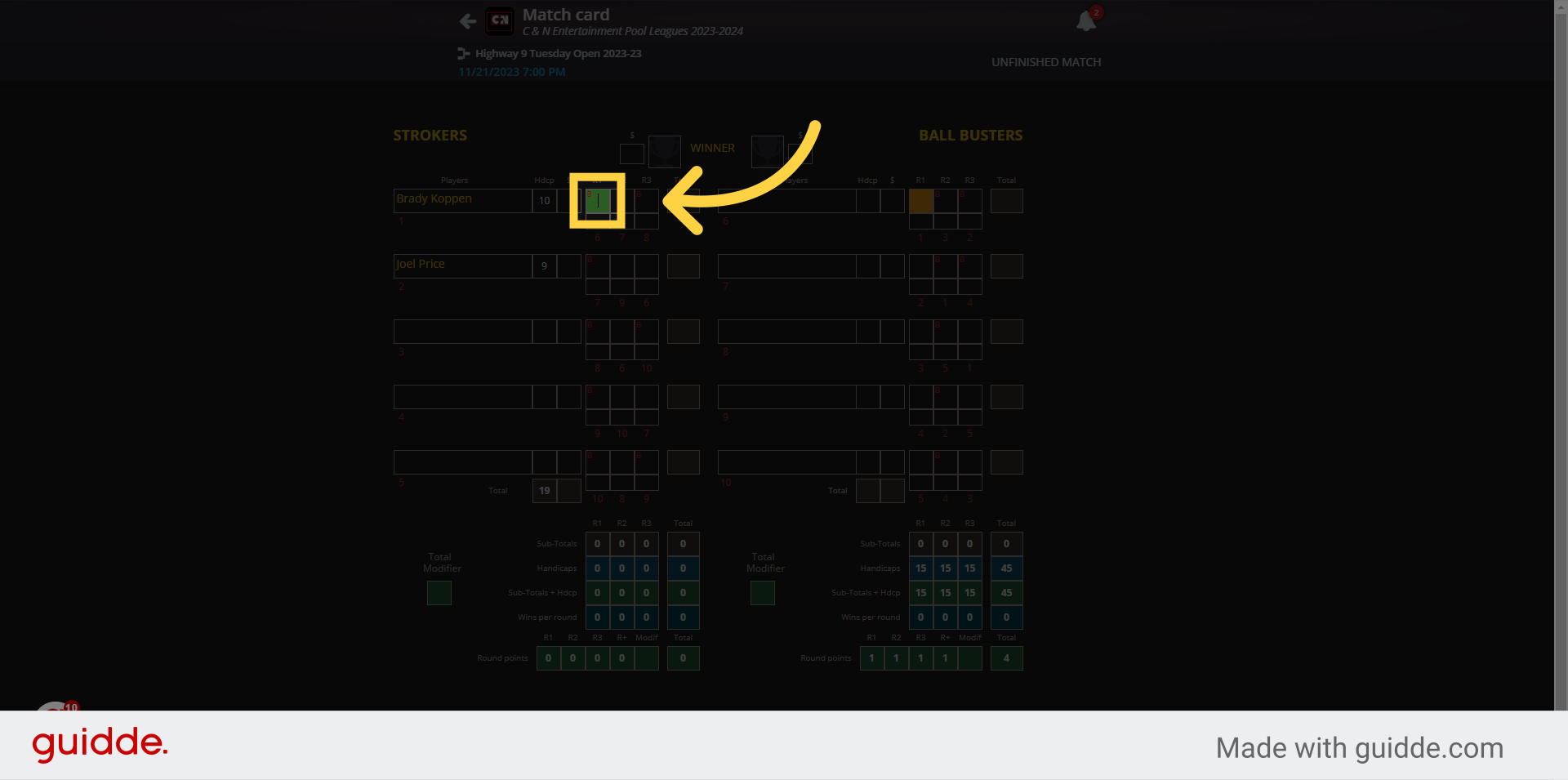
7. 1.
You can also enter feats. like E.R.O.s, 8 on break, break and run etc. If applicable on your scoresheet.
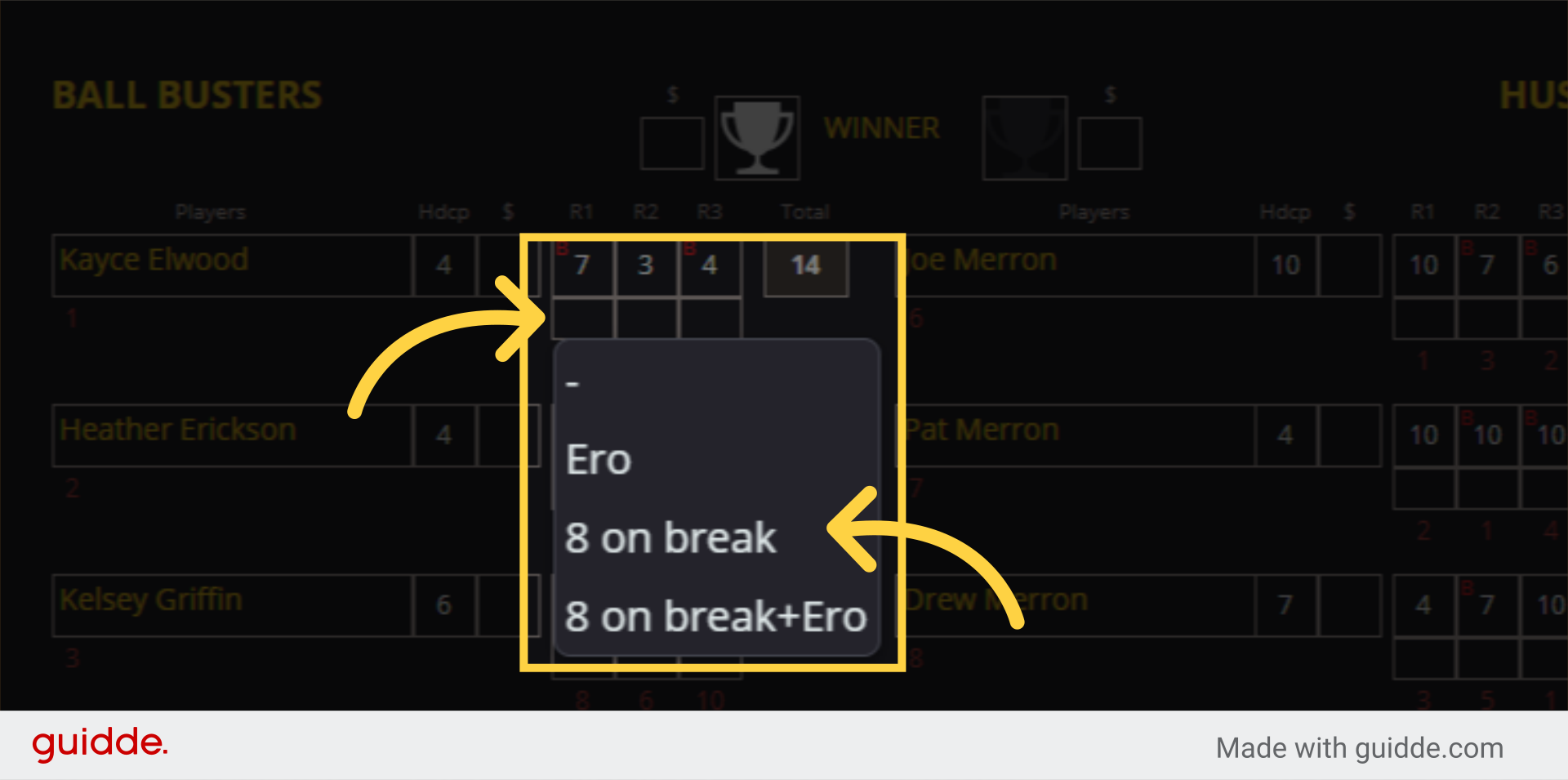
8.
Once the entire scoresheet is filled, check it over.

9. Send for Approval or Finish Match
Check that all is filled properly. Once all is ok, click on Send for Approval or it will say Finish Match if approval is not needed. Send for approval will send it to the opposing team in order for them to Accept or Reject the scoresheet. Most often used in Leagues.
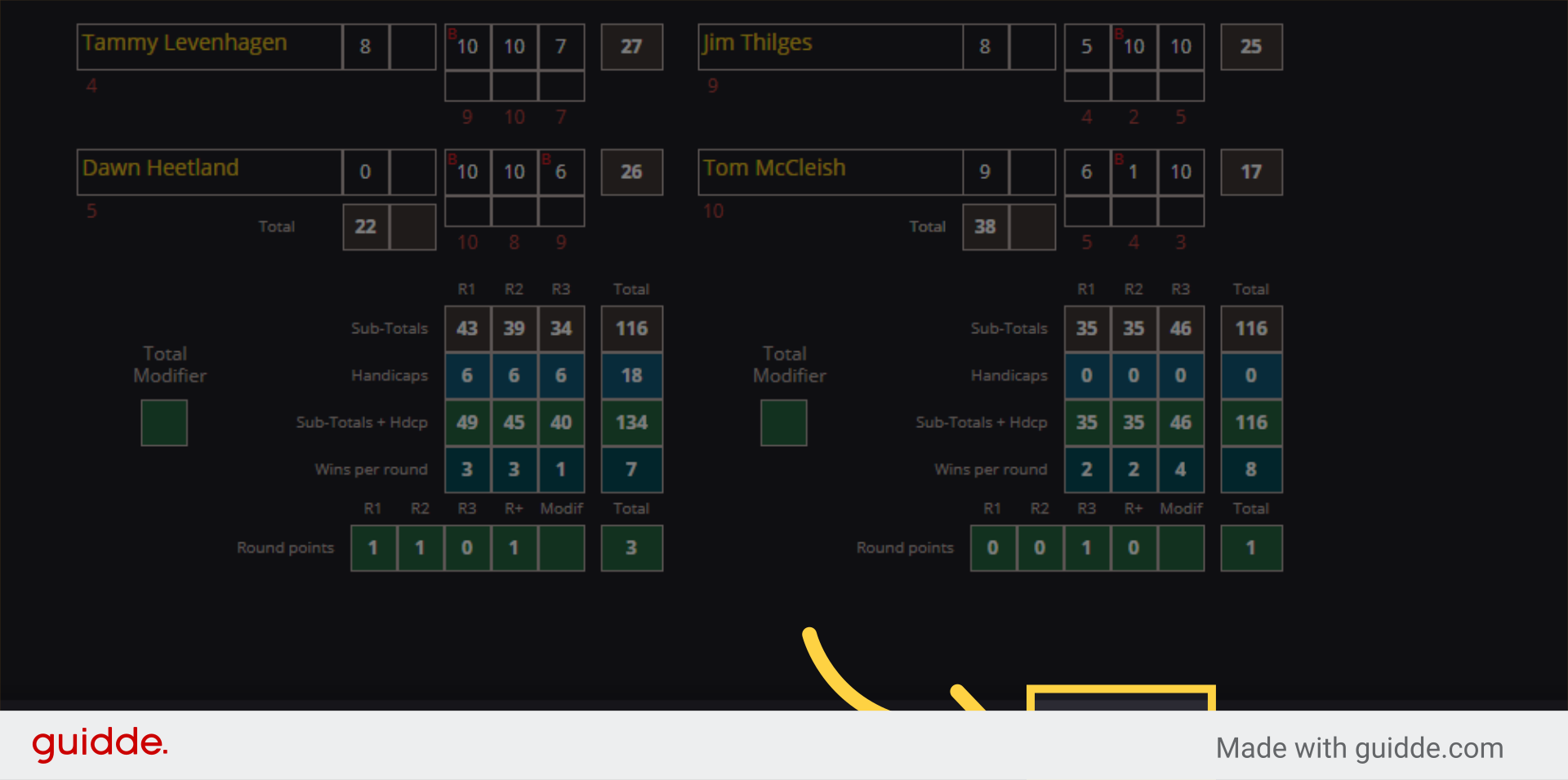
10. Click "Yes" if you're sure.
Click on "Yes" if you are sure. Once you say yes, they scoresheet will be locked.
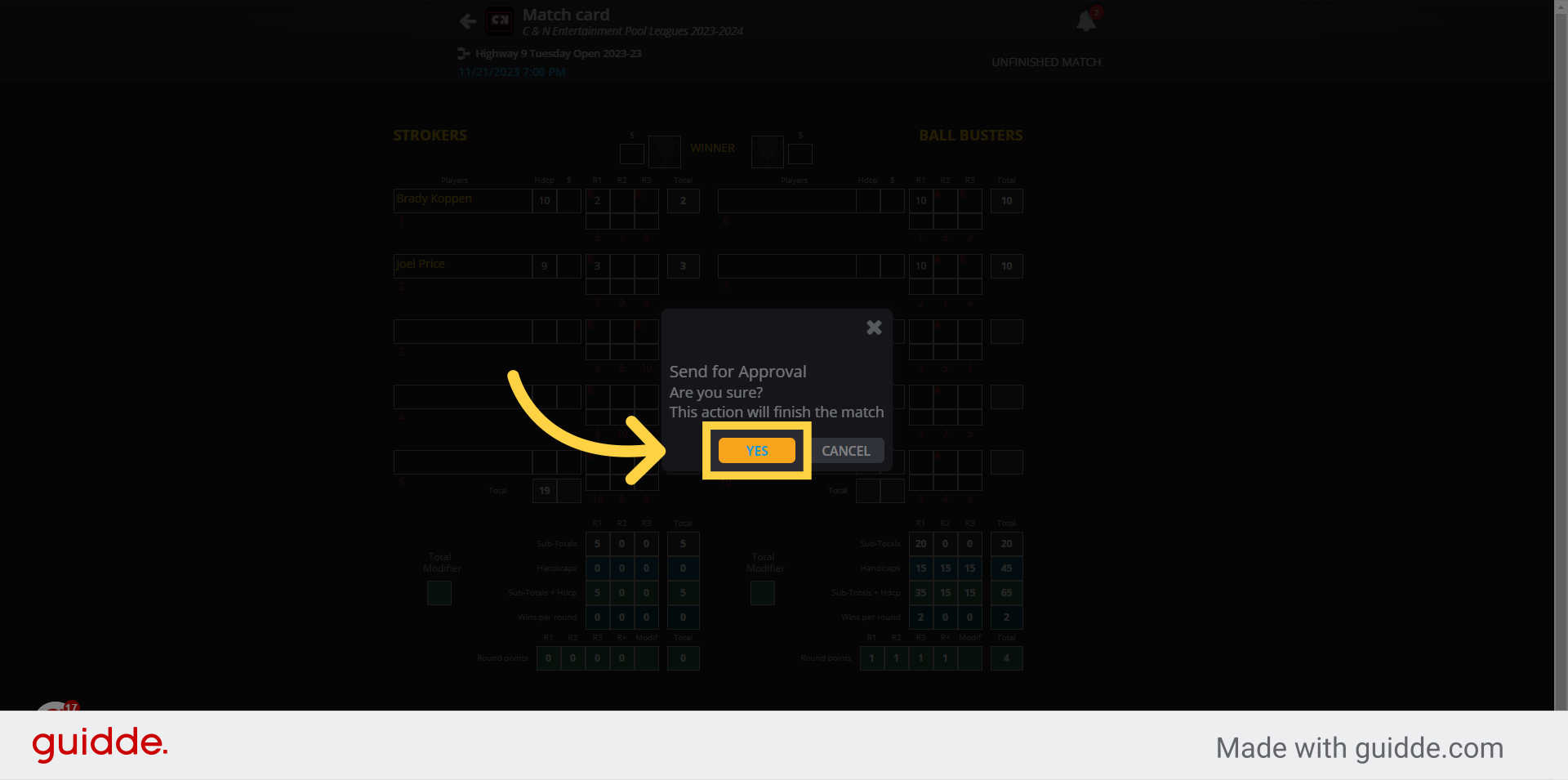
In this guide, you learned how to access your current league or tournament, enter scores for players, and manage various aspects of the scoring process in the Compusport application. With these steps, you can easily scorekeep for tournaments or leagues.
